

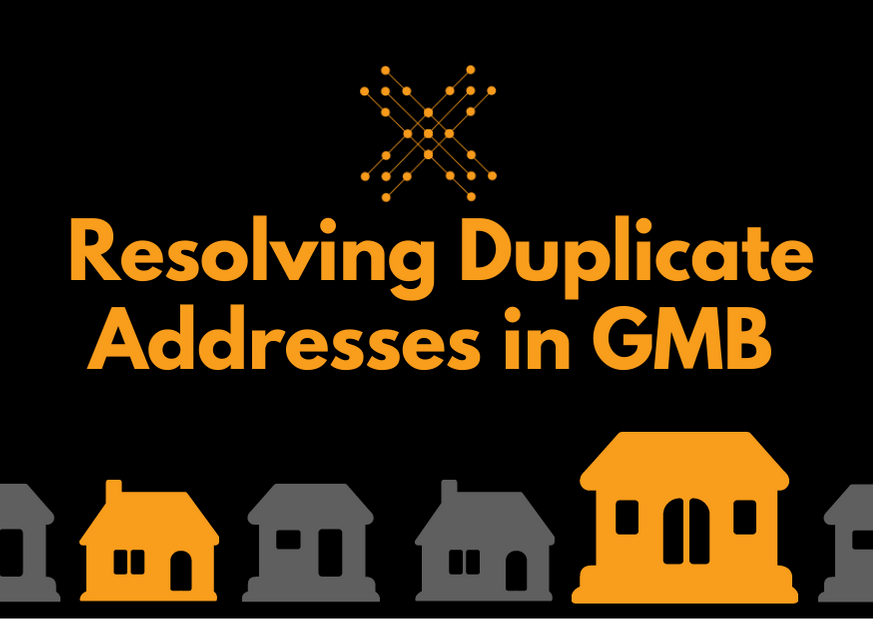
Google My Business can be finicky—especially with confirming addresses and business information. If you’re encountering problems with multiple listings, duplicate addresses, or duplicate business names, this guide has you covered. We’ll look at solutions for:
Ready to fix your listing and bring balance to GMB? Find your situation below to get started.
You will want to merge the listings.
Instead of merging the listings, you can remove one of them. Only do this if it is unverified and has no reviews—otherwise, those reviews won’t be transferred over.
To remove a duplicate listing you control:
To report a duplicate listing you do not control:
Technically, having two businesses listed at the same address isn’t a problem. It’s perfectly acceptable so long as they are registered as separate, distinct entities and have different telephone numbers.
A big problem, though, is multiple home businesses. Unfortunately, Google usually doesn’t allow more than one listing out of a home unless you have permanent signage and separate phone numbers. You can list one of them, but they’ll tend to flag you if you have more.
To remove an unverified business listing:
To resolve “Duplicate Address” error:
If you have multiple businesses at the same address, and each is a real, distinct entity, you can add Store Codes to resolve the Duplicate Address error.
To add a store code:
After you give each listing a store code, Google should no longer highlight the listings as duplicate addresses.
According to Google, businesses are allowed multiple listings if they have multiple locations. But they need to be genuine. Each of those locations needs to:
If you’re a service-area business (SAB), you cannot have multiple address listings. If you don’t have a storefront and directly travel to your customers’ locations, you can create only one Google My Business listing.
If you’re a service business with several storefronts, you can have a listing for each of them.
To remove a duplicate-address listing:
Some professionals are allowed their own listings even if they work within an office, practice, or studio.
These professionals must act in a public-facing role and cannot be the only public-facing professional at that office. They must also be reachable at the verified location during business hours.
Some examples of permitted professions include:
Co-working spaces complicate things. You can still have a listing if you operate out of a co-working space, but you might run into a few problems. Google wants you to have a permanent address for your listing. By nature, businesses don’t tend to set up shop permanently in co-working spaces. There’s a lot of transience, so Google usually doesn’t permit it.
Generally, businesses in co-working spaces will get filtered out of GMB listings. You’ll need to make sure you meet all of Google’s criteria to avoid that.
To be eligible, you will need:
Ideally, you should also have your own suite number and permanent signage for your business. Otherwise, Google may still remove your listing.
You may also run into trouble if you share a workspace with another business in your industry. If they share your GMB categories, it’s likely that one of you will be filtered out of Google’s local search results.
Need help managing your Google My Business account? LinkNow Media is here for you. With over 10,000 clients, we’ve established ourselves as one of the leading digital marketing agencies in North America. For search engine optimization, conversion-driven content, and more, consider us your first point of contact.
Feel free to leave us a comment below, call 1-888-667-7186, or email website@linknowmedia.com, and we’ll be happy to get back to you.
Share: