

In this post, you’ll learn everything you need to set up your Google My Business (GMB) page.
Today, a GMB page is essential to online success. It helps you get seen and found by people searching for your services. It helps you grow your audience, build your brand, and show off your 5-star reviews—all in one convenient place.
Read on to learn how to set it up.
GMB is a tool Google created to organize local businesses and connect them to users looking for their services in those areas.
If you search for a local business on Google on a desktop, you’ll see their GMB page pop up on the right-hand side of the search results:
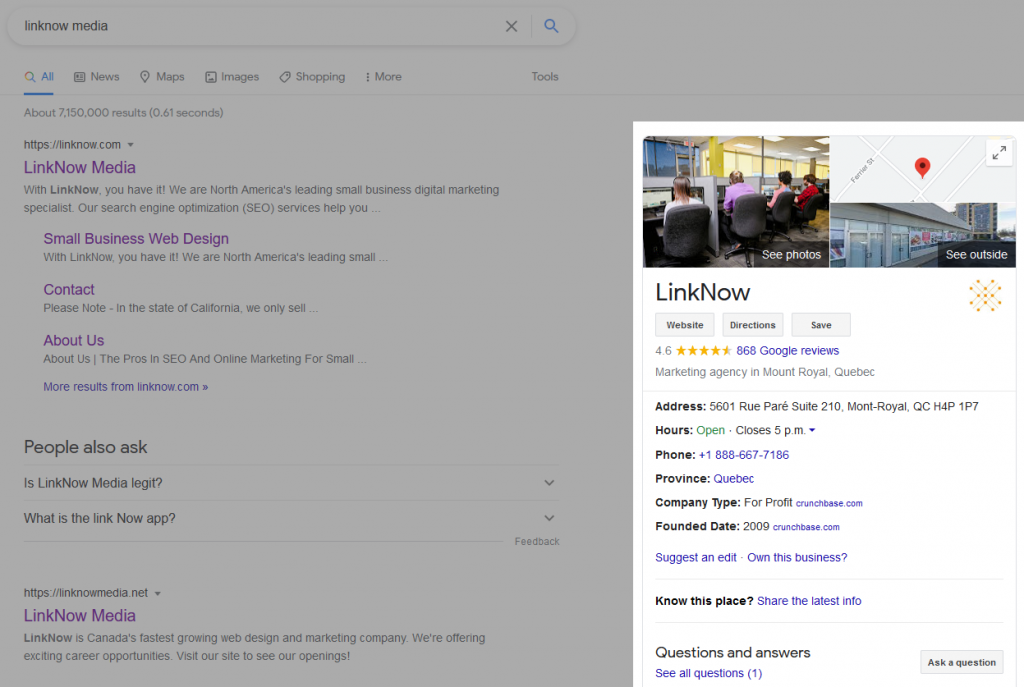
Your GMB page displays your company’s basic information, including:
A GMB page can also display additional information, including:
Having a Google My Business Page is vital to online marketing success because almost everyone on the Internet uses it.
Google dominates the search engine market with over 91% of the global search engine market share. For your business to be seen by more people, you must focus on your Google presence first.
GMB is free, easy to use, quick to set up, and probably the best way to grow your audience online.
It’s a great way to build your brand and understand to a higher degree how customers are engaging with your online business profile so you can improve it in real time.
GMB is central to how Google organizes their Google Maps results and powers their Local Search results. If you are looking for online business success, a GMB page is your first step.
Setting up your Google My Business Page correctly and verifying your business is all you need to start seeing improvement in your online ranking.
First, you’ll need to get online with your computer, smartphone, or tablet. Open your preferred web browser and follow these steps:
:
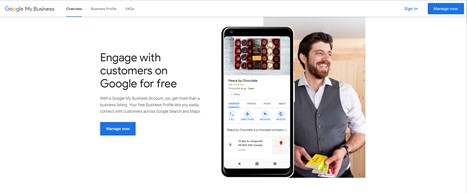
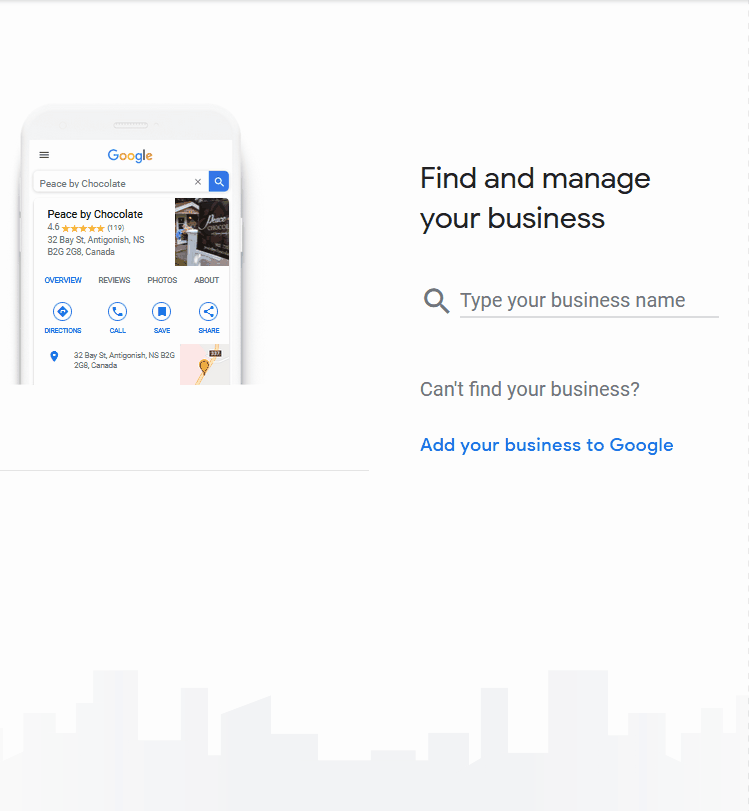
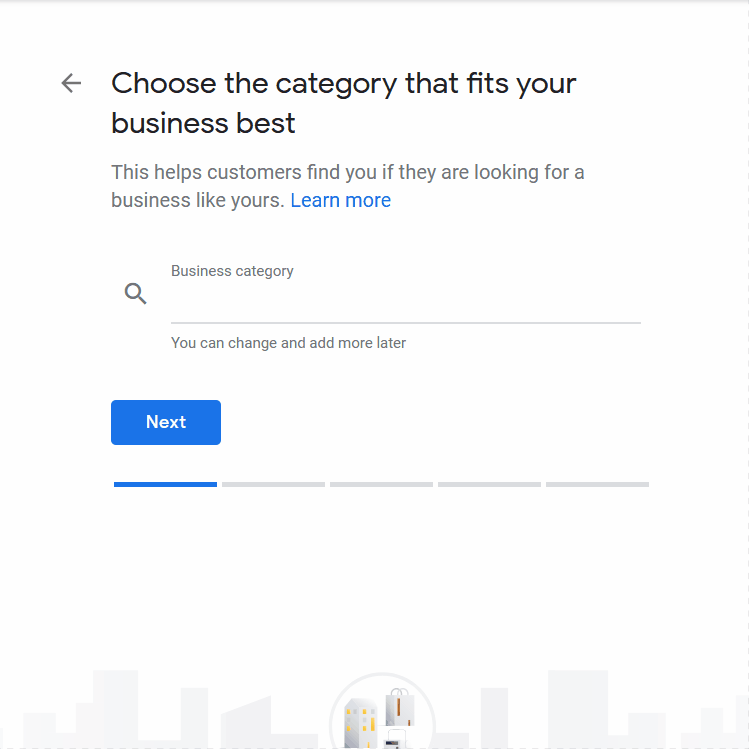
Second, make sure to follow the steps that allow you to “Verify Your Business.” Double-check that the mailing address and all other information is correct. Google will send a usually within 14 days to that address to verify the location.
Once you receive the card, log in to your GMB account, and enter the 5-digit pin printed on the back of the card under the “Verify Now” section found in the left menu. Your business verification is now complete!
Your Google My Business page is the first step in achieving online marketing success. Most users are familiar with it, and because of that, it gives your business the broadest reach possible.
If you need help registering or optimizing your GMB page, give us a shout. Call 888-667-7186 or leave a comment below.
Share: