

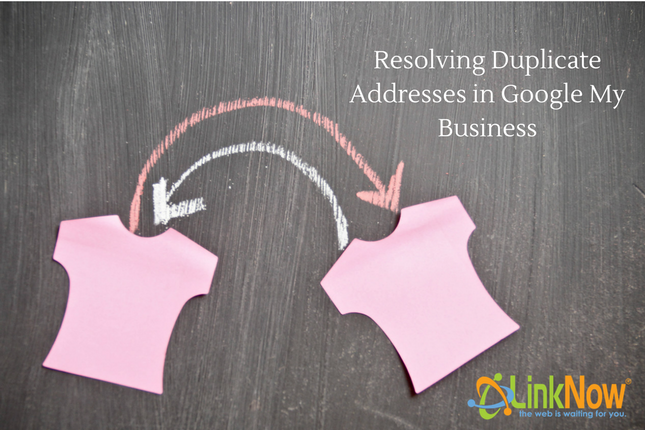
Sometimes a business happens to have two Google listings at the same address. For example, a tattoo parlor will have its general listing managed by the company owner but an artist within that shop may also have their own independent listing within the same shop.
In this case, both artist and company owner will see a pesky little “Duplicate addresses” note in red next to their company listing in the back end of Google My Business.
If you’ve seen this on your listing, you may have attempted to fix it by clicking “Resolve address”. If so, you’ll have found that this doesn’t help as it just wants you to edit the listing. So, how do you fix it?
If you’re in a panic seeing this note and wondering if it’s causing ranking issues—don’t worry, it’s not. While duplicate listings can cause ranking issues, that only occurs when your business has more than one location representing themselves. Departments or individuals operating out of a larger company are not duplicates.
Problematic duplicate listings can be caused by automation or accident if you have multiple employees working to list your Name, Address, and Phone Number (NAP) online.
Since Google and other search engines operate on accuracy, when they see a real duplicate listing they will start viewing your company as spam and lower your ranking, which may even result in a takedown or penalty. If you’re worried about these listings existing, search for your business and zip code and see what comes up.
Now that you can relax knowing that the type of duplicate address you’re dealing with isn’t going to ruin your reputation, you can get to work on fixing it.
You may be wondering why you need to fix it if it’s just a minor annoyance. Well on top of making your interface look complicated, you won’t be able to manage the reviews and posts of individual listings. Now that’s annoying.
To resolve your duplicate address, head over to the listing editor and add a store code. This can be as simple as “001” and “002”. Once you’ve done this, your listings will now show lovely green “published”notes beside them—hurrah!
Especially if you’re managing multiple listings within one company, this tip is going to be a lifesaver. Owners of large department stores take advantage of this all the time, and now you can too.
You’ll now be able to apply accurate bulk changes, and view information about each department separately.
We hope you enjoy your new, simpler experience on Google My Business.
Share: